

If an individual image or any images in a set did not get uploaded to the server, you can recover those images from the computer where those images were acquired.
To recover images
1. In
the Imaging toolbar, click the Launch Dentrix Imaging toolbar icon ![]() .
.
The Dentrix Imaging window appears with the History tab selected.
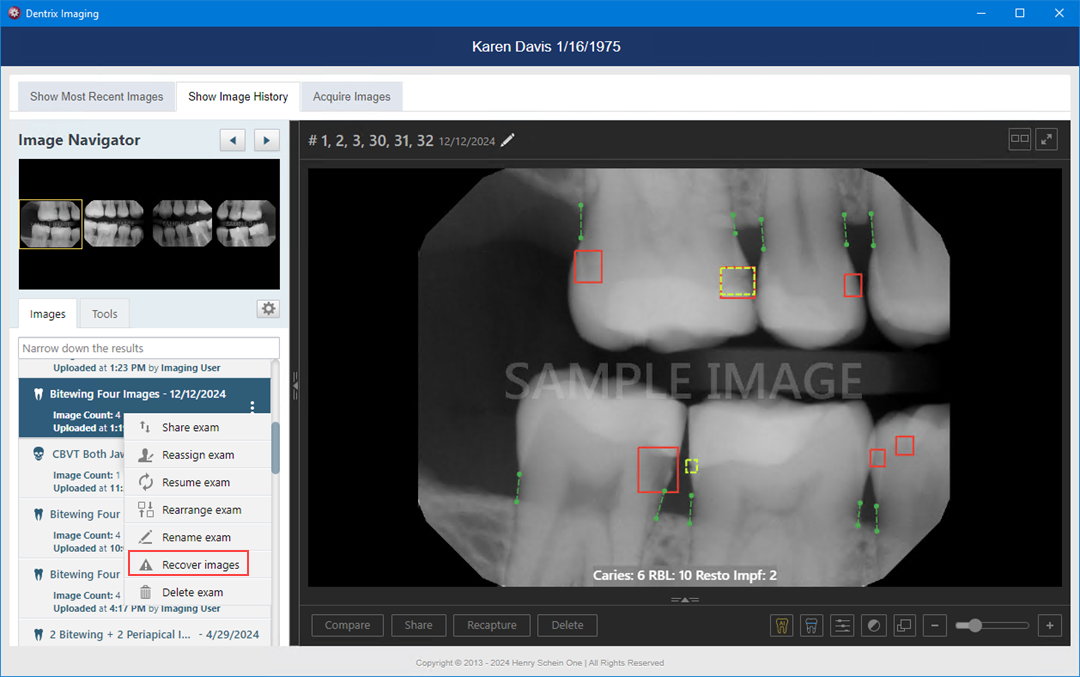
2. Select a series (such as a full mouth series or bitewings), and then in the corresponding options menu, click Recover images.
The options for recovering images appear.
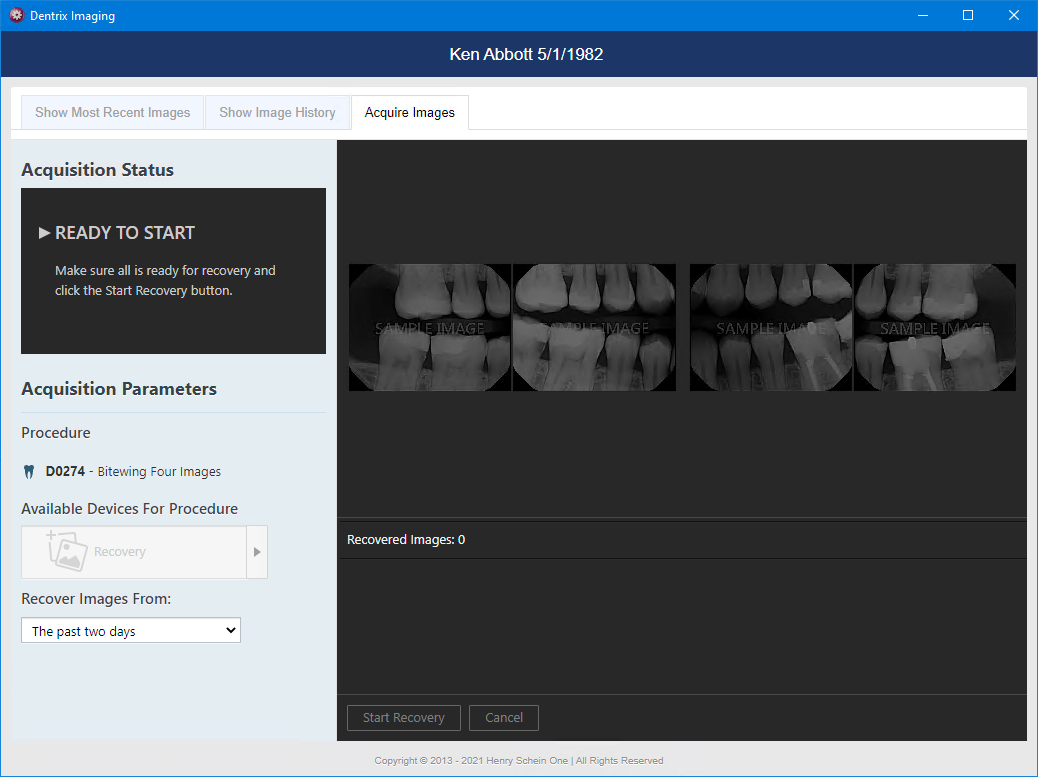
3. In the Recover Images From list, select either The past two days to search for images from the past two days or All time to search for images from any time in the past.
4. Click Start Recovery.
The recoverable images appear in the panel at the bottom of the page.

5. One at a time, drag the correct thumbnail images from the panel to the appropriate boxes of the template. For intraoral or extraoral photos, you can select multiple thumbnail images on the panel and then drag them together.
6. Click Begin Uploading.